Thursday, December 25, 2008
Guns n' Roses still rock
Went to Landmarks, MG Road, Pune on Christmas day and say big posters of Chinese Democracy but could not locate the CDs. After asking the staff turns out that they are all sold out. Sure I was sad I could not get my copy but I was also quite happy, after all these years Gn'R (my favorite band since school days) still kicks ass and manages to sell out 100%.
Saturday, December 13, 2008
Setting up a wireless network with DLink DER 300 and Airtel broadband
Setting up home networks can be either a total pleasure or a total pain; there are no in-betweens.
Here is an east step by step instruction so you have a ‘total pleasure’able experience.
I am assuming:
The Airtel DSL router has it’s IP set to 192.168.1.1
The DLINK router’s IP is set to 192.168.0.1
Step1:
While still connected to the airtel DSL directly, log into the Airtel DSL router’s administration website using your favorite browser: http://192.168.1.1
- Enter the user-id and password. The default one is ‘admin’ for login and ‘password’ for password.
- Now click the ‘LAN’ link on the left side of the web-page.
- Select the ‘Disable DHCP Server’ as shown below:
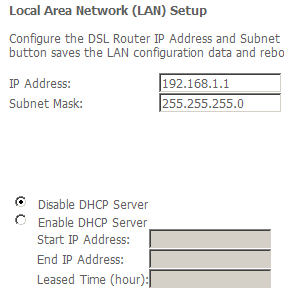
Click Save.
Step 2:
Remove the network cable which connects the Airtel DSL router to your PC from your PC and connect it to the socket marked ‘Internet’ on the DLink router.
Step 3:
Connect your PC to one of the LAN ports of the DLink router using the supplied LAN cable (supplied with the DLink router).
Bring up the Command Prompt in Windows by typing cmd in the Programs…Run menu. Now type: ping 192.168.0.1
Your screen should look something like this:
C:\Documents and Settings\Siddharth.PIXIE.000>ping 192.168.0.1
Reply from 192.168.0.1: bytes=32 time=20ms TTL=64
Reply from 192.168.0.1: bytes=32 time=20ms TTL=64
This means that your DLink router is connect properly to the PC.
Step 4:
Now to setup the PC’s network properties:
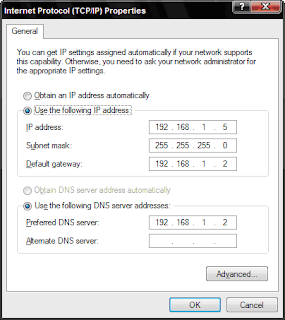
You can specify an IP address starting from 192.168.1.3 to 192.168.1.255.
Just make sure you don’t give 192.168.1.1 or 192.168.1.2 as these will be used by the routers.
Step 5:
Configure the DLink router Open the following URL in your favorite browser: http://192.168.0.1
Enter the user name as admin. The default password is blank so just leave it empty.
Disable DHCP:
In the next screen, click the “LAN Setup” from the left side of the website. I usually disable DHCP so that is what I am going to suggest here. In the “Enable DHCP Server” checkbox is checked, uncheck it.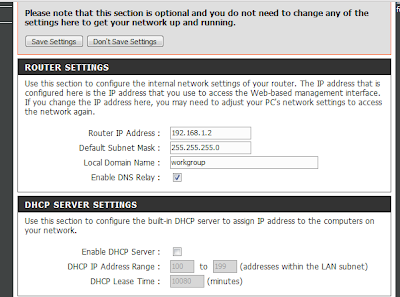
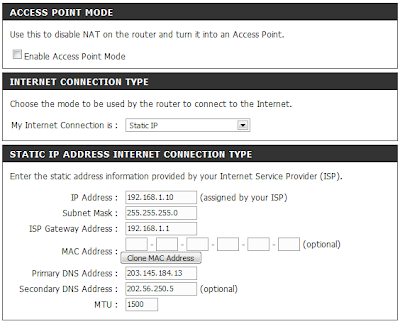
Here is an east step by step instruction so you have a ‘total pleasure’able experience.
I am assuming:
The Airtel DSL router has it’s IP set to 192.168.1.1
The DLINK router’s IP is set to 192.168.0.1
Step1:
While still connected to the airtel DSL directly, log into the Airtel DSL router’s administration website using your favorite browser: http://192.168.1.1
- Enter the user-id and password. The default one is ‘admin’ for login and ‘password’ for password.
- Now click the ‘LAN’ link on the left side of the web-page.
- Select the ‘Disable DHCP Server’ as shown below:
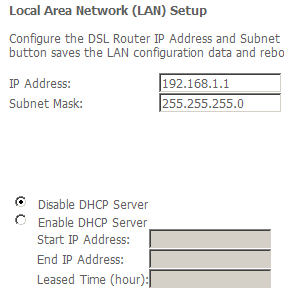
Click Save.
Step 2:
Remove the network cable which connects the Airtel DSL router to your PC from your PC and connect it to the socket marked ‘Internet’ on the DLink router.
Step 3:
Connect your PC to one of the LAN ports of the DLink router using the supplied LAN cable (supplied with the DLink router).
Bring up the Command Prompt in Windows by typing cmd in the Programs…Run menu. Now type:
Your screen should look something like this:
C:\Documents and Settings\Siddharth.PIXIE.000>ping 192.168.0.1
Reply from 192.168.0.1: bytes=32 time=20ms TTL=64
Reply from 192.168.0.1: bytes=32 time=20ms TTL=64
This means that your DLink router is connect properly to the PC.
Step 4:
Now to setup the PC’s network properties:
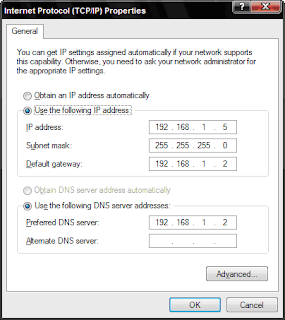
You can specify an IP address starting from 192.168.1.3 to 192.168.1.255.
Just make sure you don’t give 192.168.1.1 or 192.168.1.2 as these will be used by the routers.
Step 5:
Configure the DLink router Open the following URL in your favorite browser: http://192.168.0.1
Enter the user name as admin. The default password is blank so just leave it empty.
Disable DHCP:
In the next screen, click the “LAN Setup” from the left side of the website. I usually disable DHCP so that is what I am going to suggest here. In the “Enable DHCP Server” checkbox is checked, uncheck it.
In the Router settings section specify the following details:
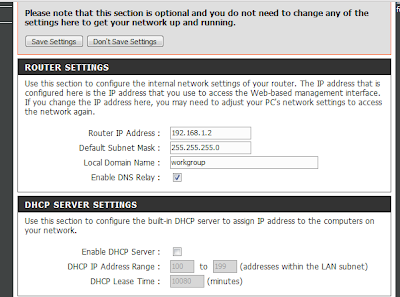
Click ‘Save Settings’.
Internet connection:
Click the “Internet Setup” link from the left side of the web-page.
Click the “Manual Internet Connection Setup” button.
In the next screen, set the ‘My Internet Connection is’ as ‘Static IP’. The properties should look like this:
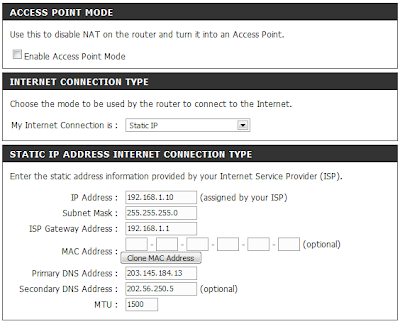
Click ‘Save Settings’.
Wednesday, August 6, 2008
Set of useful command line utilities
Fresh from the factory, a set of useful command line utilities from your's truly:
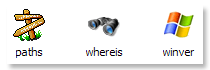 whereis
whereis
This program allows you to locate a file on the machine using standard windows module locating logic.
For example if you are looking for a file notepad.exe and it is present in a particular known folder or in the PATH, the program will display where notepad.exe will be located by Windows.
paths
Prints paths which are set in your system.
winver
Prints the Windows version.
Download
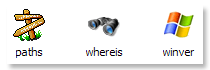 whereis
whereisThis program allows you to locate a file on the machine using standard windows module locating logic.
For example if you are looking for a file notepad.exe and it is present in a particular known folder or in the PATH, the program will display where notepad.exe will be located by Windows.
paths
Prints paths which are set in your system.
winver
Prints the Windows version.
Download
Sunday, June 1, 2008
Friday, May 23, 2008
The Walk of Life
It's not WHAT you get, it's HOW you get it - with principles, honour and dignity OR with dishonesty, lack of character and of ethics.
It's not WHERE you reach, it's the ROAD you select - sunshine and butterflies or thorns and shadows. If trying hard does not work, try soft. When you don't know what to do, do nothing. Just wait and watch. Sometimes you get the bear, sometimes the bear gets you. Destiny must be embraced with courage and spirit. The means are more important than the ends, the Journey is more important than the Destination.
.... Prof. Rao
It's not WHERE you reach, it's the ROAD you select - sunshine and butterflies or thorns and shadows. If trying hard does not work, try soft. When you don't know what to do, do nothing. Just wait and watch. Sometimes you get the bear, sometimes the bear gets you. Destiny must be embraced with courage and spirit. The means are more important than the ends, the Journey is more important than the Destination.
.... Prof. Rao
Saturday, January 26, 2008
Borland C++ is back, slicker than ever
It's been sometime since I touched C++ programming. Everything seems to be .NET.
.NET is cool, a decent concept, a good base class library and a good enough IDE (Visual Studio 2005), yeah, but there still something missing; raw power. I first saw "Raw Power" delivered yet in a simple to use way in Delphi when VB was still in its infancy and VC++ programmers were considered cool. However coming from the C++ side of things, I was most delighted when Borland released Borland C++ Builder 1.0 - this was a very easy to use, TRULY RAD and powerful developer environment. The last release I used without any problems was Borland C++ Builder 6.0. After 6.0, ... nothing ... there was a C++ Builder Personal edition but the IDE was quite buggy, installation was a pain, .NET integration sucked (though I didn't care much for that)...all in all a pretty 'not happening' period of programming for me. The only thing available was .NET and its various version. Seriously, I hear people vehemently saying .NET programs are always optimized for the target platform since the runtime on the target machine is optimized for the target architecture etc etc etc...hogwash! A managed application still can't come even close to a C++ application as far raw speed is concerned. If I have to develop something for myself, nothing lesser than C++ will do! Sure VC++/MFC is there, but its a royal pain to do even slighlty complicated UI application using it; so I need Borland C++!. Good news: Borland is back, back with a spanking new IDE called CodeGear. I cannot recommend another IDE as highly as Borland's C++ Builder 2007. You can download the trial version at http://www.codegear.com/products/cppbuilder
Happy days are back!
.NET is cool, a decent concept, a good base class library and a good enough IDE (Visual Studio 2005), yeah, but there still something missing; raw power. I first saw "Raw Power" delivered yet in a simple to use way in Delphi when VB was still in its infancy and VC++ programmers were considered cool. However coming from the C++ side of things, I was most delighted when Borland released Borland C++ Builder 1.0 - this was a very easy to use, TRULY RAD and powerful developer environment. The last release I used without any problems was Borland C++ Builder 6.0. After 6.0, ... nothing ... there was a C++ Builder Personal edition but the IDE was quite buggy, installation was a pain, .NET integration sucked (though I didn't care much for that)...all in all a pretty 'not happening' period of programming for me. The only thing available was .NET and its various version. Seriously, I hear people vehemently saying .NET programs are always optimized for the target platform since the runtime on the target machine is optimized for the target architecture etc etc etc...hogwash! A managed application still can't come even close to a C++ application as far raw speed is concerned. If I have to develop something for myself, nothing lesser than C++ will do! Sure VC++/MFC is there, but its a royal pain to do even slighlty complicated UI application using it; so I need Borland C++!. Good news: Borland is back, back with a spanking new IDE called CodeGear. I cannot recommend another IDE as highly as Borland's C++ Builder 2007. You can download the trial version at http://www.codegear.com/products/cppbuilder
Happy days are back!
Sunday, January 20, 2008
iTunes or WMP11
I have been using WMP 11 for watching a lot of movies, never really faced any issues.
Today, I tried burning an audio cd for myself, WMP would not do it, c'mon, every CD I put in the burner, Windows Media Player kept saying insert a blank CD. The only way out was to save the song-list as a .m3u play-list file, open this file in iTunes and burn it without any hitches.
So, which media player do you use?
Today, I tried burning an audio cd for myself, WMP would not do it, c'mon, every CD I put in the burner, Windows Media Player kept saying insert a blank CD. The only way out was to save the song-list as a .m3u play-list file, open this file in iTunes and burn it without any hitches.
So, which media player do you use?
Programming language names getting ridiculous
Okay, we had 'C'. Then we had 'C++', quite catchy.
C#? ok, we can tolerate this. F#? wait a minute, what's going on here?
D? damn...I can't stand this anymore!
C#? ok, we can tolerate this. F#? wait a minute, what's going on here?
D? damn...I can't stand this anymore!
Tuesday, January 8, 2008
XP Customization
Seemed like I had seen every possible wallpaper and customization for XP, till I chanced upon http://www.crystalxp.net/. Highly recommended, specially the BricoPacks customization software which make Windows XP look exactly like Vista. They also have an amazing collection of wallpapers! The WWW is fun again!
Labels:
customization,
http://www.crystalxp.net/,
Vista,
wallpapers,
XP
Subscribe to:
Posts (Atom)
